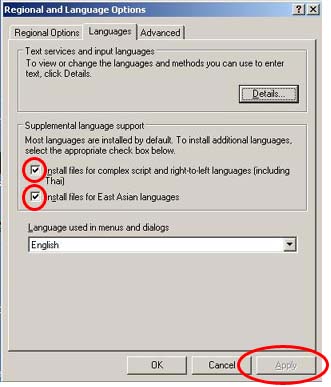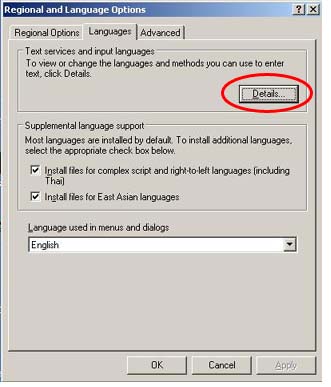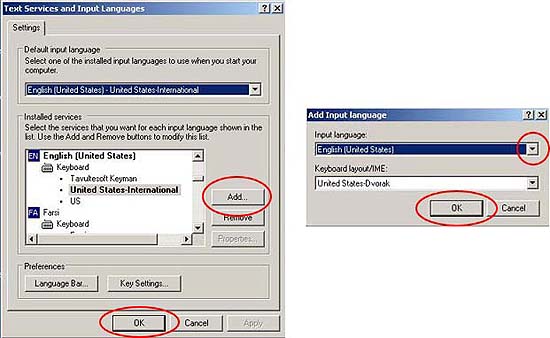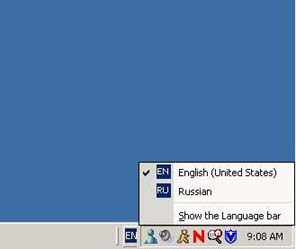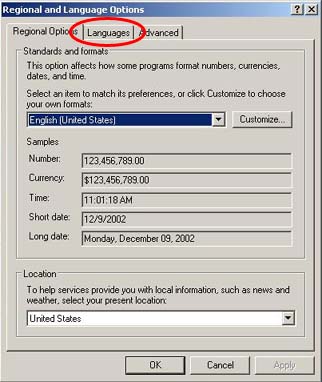|
|
Installing Language Packs in Windows XP*Please prepare your Windows XP CD-ROM XP Theme / Classic Theme / Language Specific XP ThemeStep 1: Goto the START button, then single click on CONTROL PANEL.
Step 2: Double click on DATE, TIME, LANGUAGE, AND REGIONAL OPTIONS
Step 3: Single click on ADD OTHER LANGUAGES.
Step 4: To install Asian and Right-To-Left languages check the boxes circled in red, then single click on the APPLY button.
* Insert Windows XP CD-ROM if prompted. Step5: Single click on DETAILS.
Step 6: Click on the ADD button and choose language from the drop down menu. Click on OK.
Step 7: Click on the EN icon on the bottom right corner of the screen and choose language to use.
Classic ThemeStep 1: Click on the START button, move mouse to SETTINGS, then CONTROL PANEL, and single click on Regional Options.
Step 2: Click on the LANGUAGES tab.
Step 3: Follow Steps 4 through 7 in the XP Theme. Language Specific FunctionsChinese / French / German / Greek / Hebrew / Japanese / Latin / Russian / Spanish |
|||||||||||||||||||
Please send comments or suggestions to Carly Born. |